Development Newsletters
Release: 02-12-2015
List of new features and major fixes for this release:
- Editing creative assets in place
Editing creative assets in place
Until now, in case of any modifications to HTML5 creatives, the user had to upload the .zip file once again. In this release, we introduce a new feature that allows users to edit all text files uploaded with a .zip file in place.
To make it possible, a new tab named Assets has been added to the Edit creative window. In the new view all uploaded files are listed. After choosing a text file from the list, the content of the document will be displayed for the user to preview and edit the document structure.
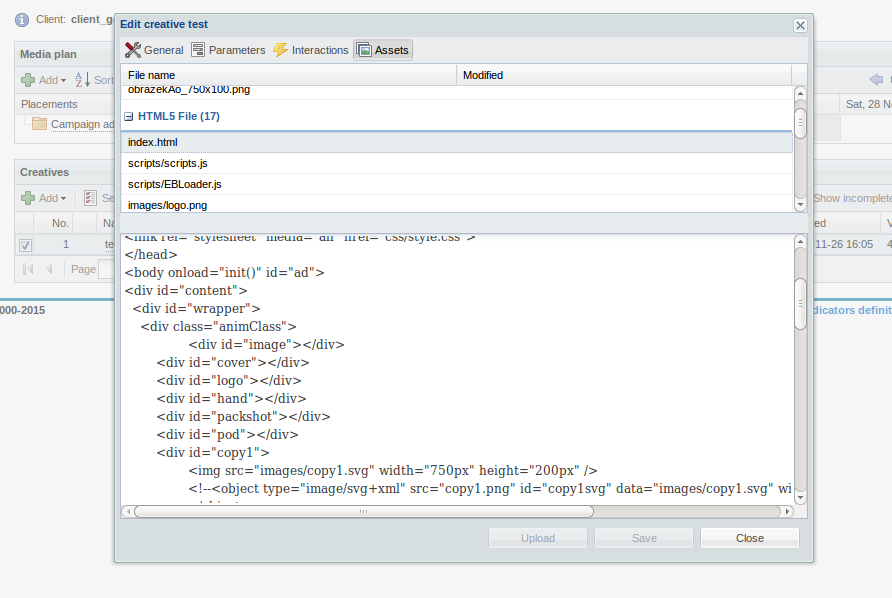
Figure: Edit creative assets view
It will also be possible to edit multiple scripts and save everything at one time. To do so, click the Save button every time you need a change to be saved. After this, information about file modification will show on the files list and the number of uploaded files will be displayed on the Upload button. After finishing work, simply click the Upload button to save all changes.
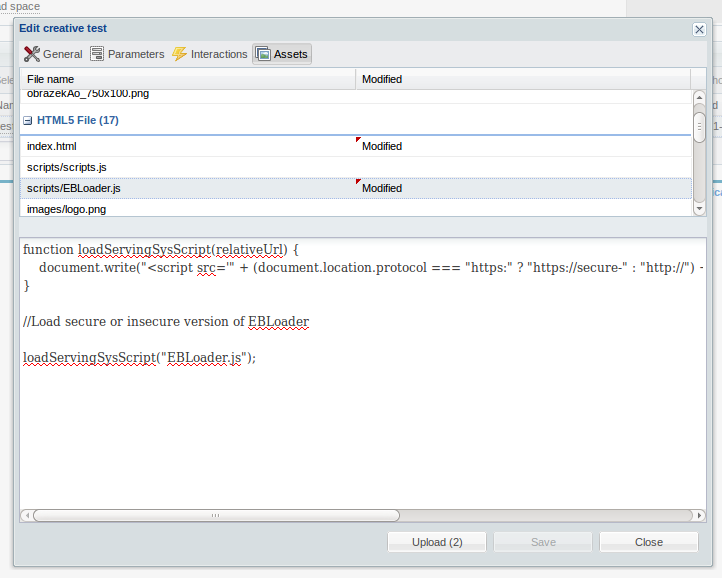
Figure: Modified files upload
Note: Closing the Edit creative window without clicking the Upload button will result in losing all applied changes. Also please be advised that the changes might not appear in the interface at once.
Note: When you copy a creative and edit it, the changes will be also visible in the original creative. Also editing the original creative will cause changes in its copies.
In case of any questions, please contact you local Tech Support office.