Development Newsletters
Release: 29-06-2011
List of new features and notable changes for this release:
- Indicator methodology changes
- Weeks in calendars
- Capping for full time periods
- Removing files in creatives templates
- Search engine for global cappings list
- Targeting to IE9
- Removing customized targeting variables
- New options for layer and expanding type of global templates
Indicator methodology changes
Increasing compatibility of statistics between gDE2 and AdOcean
As the release of gDE2, the next version of the popular online ad campaign measurement tool for advertisers and agencies (developed by AdOcean and distributed by Gemius) is getting closer, we aim to increase indicator compatibility between the upcoming system and AdOcean.
gDE2 brings not only new features, most notably an improved workflow and a modern interface, but also a revision of statistics. The changes are based on feedback from our clients and aim to ease the analysis of campaign efficiency by making some of the calculation methods less unique, yet keeping the possibilities for deep and complex analyses.
As AdOcean has entered the last stages of development and testing of VAST-compliant video ads in AdOcean and gDE2, the time has also come to make the first steps towards higher indicator compatibility between the two systems. We introduce the changes for AdOcean indicators before the video release, in order to let you get familiar with the new calculation methods before. Please note that we will announce the release date of our VAST-compliant video ads only at a later time in the near future.
Important: only those campaigns will use the new indicator definitions, which will be added after the release deployment. Any campaign, which has already been defined before the release date, will keep calculating the affected indicators in the old way!
Details about the changes
A list of indicators, which are going to change with this release, is presented below. Affected parts in the definitions are highlighted by light blue color for your convenience:
- Cookie clicks - shows the number of clicks made by cookie visitors.
- First clicks - shows the number of clicks that: 1) were made first by a cookie visitor after each impression, 2) were made first by a cookie visitor if there was no impression or the impression was not recorded, 3) were made after more than 2 hours of the antecedent first click, 4) were made by non-cookie visitors.
- Successful clicks - shows the number of cookie clicks converted to the target page. The time limit between the cookie click and view of the target page is 5 minutes. Note: This statistic will be calculated only if the appropriate landing pads have been defined for the creatives.
- TTC - Time To Click, shows the average time elapsed from a cookie impression to first cookie click. If after all impressions are counted, more first cookie clicks were performed, then only the first ones after each impression are taken into consideration when calculating the TTC.
- CTR - Click Through Ratio, a coefficient showing the share of all impressions that led to a click. CTR = (all clicks / all impressions) x 100%
- CTR d.i. - Click Through Ratio direct impact, a coefficient showing the share of cookie impressions that led to a first cookie click within the time limit of two hours after the relevant impression. CTR d.i. = (first cookie clicks made within 2 hours after the impression / cookie impressions) x 100%
- Post-click actions - shows the number of actions preceded by cookie clicks, taking into consideration the time limit for a post-click action. The time limit between a cookie click and post-click action is set to a default value of 5 days. Post-click actions have a higher priority than post-view actions, e.g. in a situation in which there has been a click made after an impression and then an impression again and an action, then this action will be recorded as a post-click action. Note: This statistic will be calculated only if the relevant actions have been defined.
- AR-V - Action Rate - Views, a coefficient showing the share of cookie clicks that led to post-click actions. AR-V = (post-click actions / cookie clicks) x 100%. Note: This statistic will be calculated only if the relevant actions have been defined.
- CR-V - Conversion Rate - Views, a coefficient showing the share of cookie clicks that led to a target page within 5 minutes after a click. CR-V = (successful clicks / cookie clicks) x 100%. Note: This statistic will be calculated only if the appropriate landing pads have been defined for the creatives.
- TTA-pc - Time To Action - post-click, shows the average time elapsed from a cookie click to the performance of a post-click action. If a cookie visitor performed several post-click actions (all of them undertaken after the same click), only the first is taken into account when the TTA-pc is counted. Note: This statistic will be calculated only if the relevant actions have been defined.
Weeks in calendars
Week numbers are displayed in calendars in campaign and order properties views:
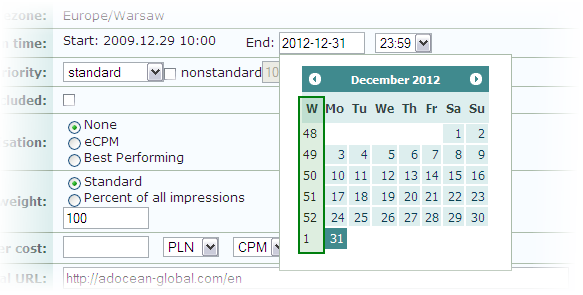
Additionally, we have made it possible to select whole calendar weeks in advanced order time settings. To select or deselect a whole week, just click on the week number in the table header:
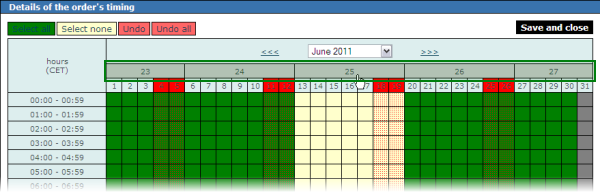
Capping for full time periods
Frequency cappings started to work for the set time period immediately before this release. For example, if the trafficker has set 1 UU/day capping and a user saw the ad at 13:00 then the ad wasn't displayed again for the user until 13:00 on the next day. So daily capping was a 24-hour capping, but not a capping until the end of a calendar day.
This release brings a new option for cappings, which checks capping criteria for full time periods and not an exact amount of time. For example: if frequency capping is set for 1 day with the new "Full period" option turned on then the user from our previous example, who sees an ad at 13:00, will be exposed to the ad again from 00:00 insetad of 13:00 on the next day. In a similar fashion, if the user sees the ad at 23:55 then the ad may be delivered again from 00:00.

Removing files in creatives templates
We have added a "delete file" link next to file parameters in creative templates. By using such link you are able to remove the file which has been previously uploaded for the template. Previously it was only possible to overwrite a file with another one.

Search engine for global cappings list
It becomes possible to search for global cappings with this release. A standard search field can be found above the list of global cappings and ot works like other search fields in the AdOcean interface:
- a single string will return all the cappings, which have that string in their name
- two strings spearated by space mean searching for either one or the other string in cappings names
- entering strings between double quotes result in searching an exact expression
- all special characters are escaped by the system and only exact matches are returned
Targeting to IE9
It is now possible to set targeting to IE9 browser in the interface.
Removing customized targeting variables
We are adding a button to the settings view of customized targeting variables, which makes it possible to remove the selected variable. The removal has no influence on already defined targeting expressions. Removed variable will no longer appear in the interface when setting up targeting for a campaign.
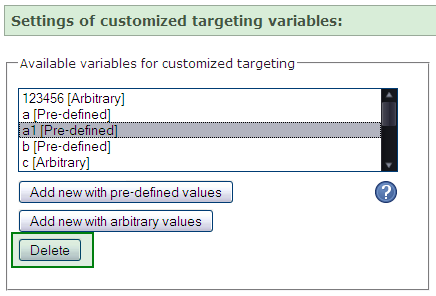
New options for layer and expanding type of global templates
All layer type of global templates get a new "z-index" option, while expanding types get the "speed of expansion" option which makes it possible to adjust how slow or fast expansion should be animated.