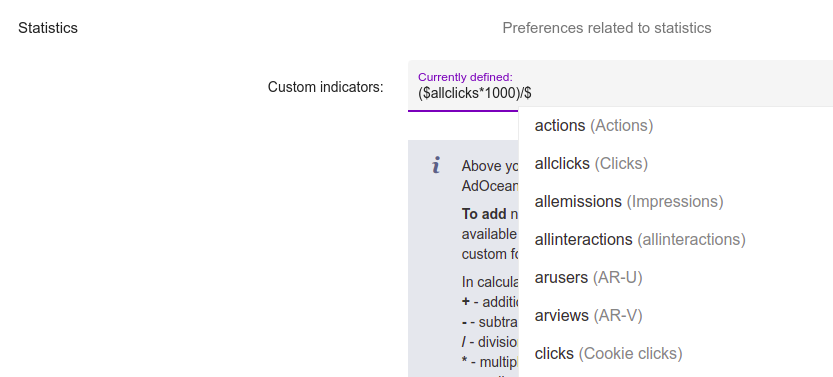Development Newsletters
Release: 06-07-2022
List of new features and major fixes for this release:
Major changes in OS+Browser targeting interface
We decided to do some major changes to our OS+Browser and OS+Browser Mobile targeting interfaces. From now on, instead of one fixed list with checkboxes, you are able to define this targeting more freely by creating ranges of browsers' versions or by adding OS versions from drop-down list.
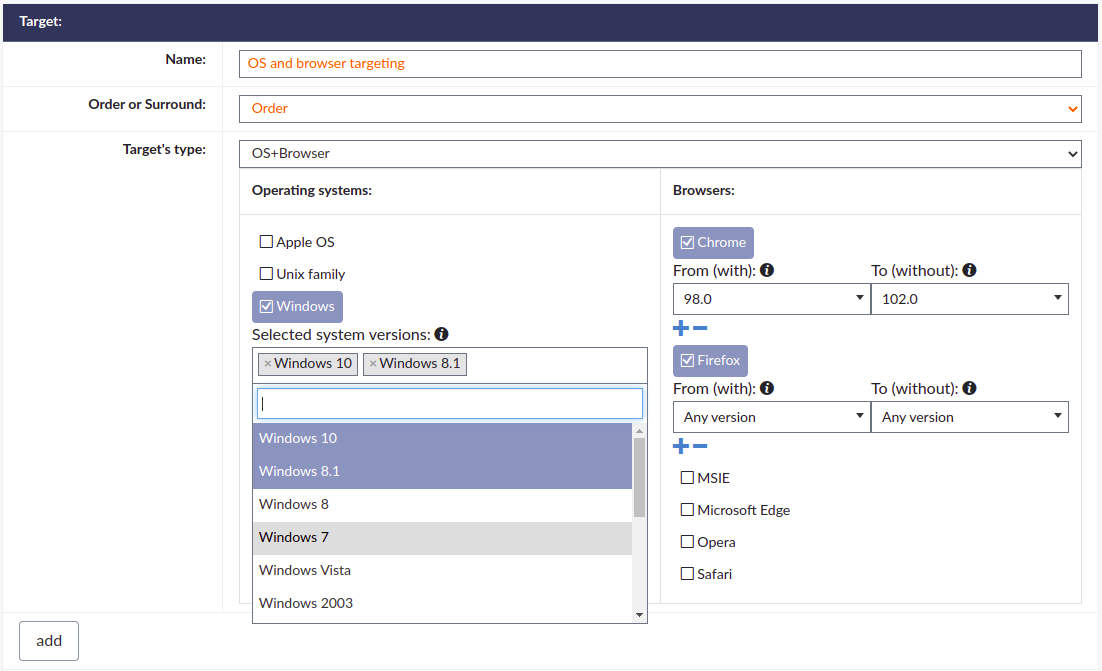
IMPORTANT!
There are also changes to the API interface which are not backward compatible!
There are changes made to the naming of parameters and outputs. To keep consistency with Browser/BrowserVersion, instead of SystemGroups now we have System and previous System is now SystemVersion.
New command is being added:
- GetMobileDeviceModelsList - command analogous to GetSystemsList & GetBrowsersList.
Below four commands are being removed:
- GetBrowserSetsList, GetBrowserVersionsList
- GetSystemGroupsList, GetSystemSetsList
Commands below have their parameters and/or outputs modified:
AddTargeting & UpdateTargeting
All parameters about browsers, OS and mobile devices in OSBROWS targeting are now being passed via expressionJSON field (instead of systemSetIDs & browserSetIDs).
Example expressionJson for OSBROWS:
{"browsers":[{"browser_id":32,"browser_version_greater_or_equal":9800,"browser_version_lower":10200}],"systems":[{"system_id":2,"system_version_ids":[1]}]}New targeting type is added - OS_BROWSER_MOBILE. It allows you to add targetings to mobile devices via API. Parameters similar to the ones in OSBROWS.
Example expressionJson for OS_BROWSER_MOBILE:
{"browsers":[{"browser_id":62,"browser_version_greater_or_equal":9800,"browser_version_lower":10200}],"systems":[{"system_id":18,"system_version_ids":[16]}],"vendors":[{"mobile_vendor_id":3,"mobile_model_ids":[976]}]}GetTechStatNames
The statDomainName has now System & SystemVersion values instead of SystemGroups & System;
GetTechStats
The statDomainName has now System & SystemVersion values instead of SystemGroups & System.
While filtering statistics - you need to pass systemID & systemVersionID.
As an effect of distribution by operating systems - you will get systemID, systemName, SystemVersionID & SystemVersionName.
GetSystemList & GetBrowsersList
An output of above commands contains information about both - System/Browser objects as well as SystemVersion/BrowserVersion.
Formats of GetBrowsersList output:
JSON
{
"GetBrowsersList":
{
"status": "OK",
"browsers":
[
{
"id": "32",
"name": "Chrome",
"browserVersions":
[
{
"id": "10200",
"name": "Chrome 102.0"
}
]
}
]
}
}
XML
<GetBrowsersList>
<status>OK</status>
<browsers>
<browser>
<id>32</id>
<name>Chrome</name>
<browserVersions>
<browserVersion>
<id>10200</id>
<name>Chrome 102.0</name>
</browserVersion>
</browserVersions>
</browser>
</browsers>
</GetBrowsersList>
Formats of GetSystemsList output:
JSON
{
"GetSystemsList":
{
"status": "OK",
"systems":
[
{
"id": "18",
"name": "Android",
"requireVersionsForTargeting": "N",
"systemVersions":
[
{
"id": "16",
"name": "Android 12"
}
]
}
]
}
}
XML
<GetSystemsList>
<status>OK</status>
<systems>
<system>
<id>18</id>
<name>Android</name>
<requireVersionsForTargeting>N</requireVersionsForTargeting>
<systemVersions>
<systemVersion>
<id>16</id>
<name>Android 12</name>
</systemVersion>
</systemVersions>
</system>
</systems>
</GetSystemsList>
GetTargetInfo & GetTargetingsList
For OSBROWS & OS_BROWSER_MOBILE targeting types they are passing expressionJson field as an output. It contains all informations about targeted operating systems, browsers and devices.
Custom indicators
From now on you are able to define your own custom indicators. You can create them from the standard indicators provided by AdOcean using your mathematical formula.
You can create them in User preferences in Statistics section.
To add new indicator type '$' (without quotations) and then a menu with all available statistics will show up underneath input. You can continue typing to narrow down the possibilities or select statistic right away from this menu. You can define up to 6 custom formulas. After you've finished typing formula, press enter to save it. A pop up will be displayed asking you to enter a name for the new indicator. This name will be used in the statistics view instead of the expression you've just typed. If the formula contains errors, a message in red text will be displayed below the input field. Saving won't be possible until all errors are fixed.