Development Newsletters
Release: 04-12-2019
List of new features and major fixes for this release
Daily emission plan
Have you ever wanted to plan your campaign order to deliver a defined number of impressions each day of the campaign duration instead of setting an overall plan for the entire order duration? From now on, you will be able to set a daily emission plan for your campaigns orders!
While creating or editing an order, just set a positive number of impressions to be delivered and choose "per day" option. Our system will create a plan to deliver the given number of impressions each full day (from 00:00 to 23:59) of your order time. Please note that if you use advanced delivery time and e.g. set your order to be delivered from 08:00 to 18:00, then the system will plan delivering the specified number of daily impressions for that day within those 10 hours.
Currently the daily emission plan works with the following requirements:
- on order level (campaign emission mode set to For each order),
- with impressions indicator,
- with even event distribution (Emission speed set to 0%),
- with standard delivery algorithm (doesn't work with publisher priority, publisher share and order priority),
- without OverEmit.
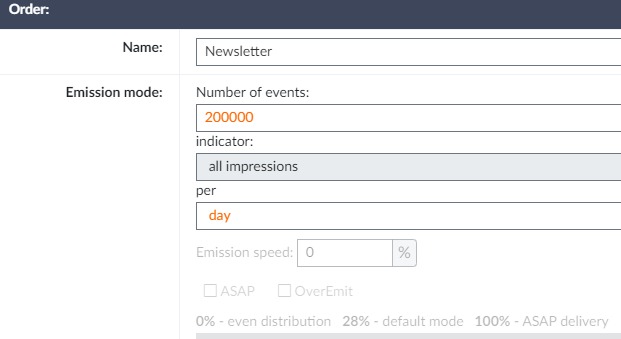
In case your current order settings do not fulfill the requirements while choosing a daily emission plan, you will see a pop-up notification with the list of all conditions that have not been met yet. If you click an "OK" button, all mentioned parameters will automatically be adjusted to meet all the requirements. You can also discard changes by clicking a "Cancel" button, in order to get back to plan per order time.
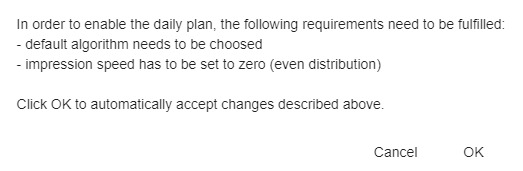
Changes in AdOcean API commands:
- Add/UpdateOrder - new parameter: planPeriod (allowed values: Day|General)
- GetOrdersList, GetOrderInfo - new element in response: planPeriod
Multiple emitter domain aliases
Multiple domain aliases allow to assign different alternative domains to different publishers under one main account. Thanks to this, websites may request ads from AdOcean from the same domain as the website itself (instead of adocean.pl domain). Such option requires also changes in placement codes, according to settings for the given publisher.
For more details, please contact your local Technical Support.
Default creative template setting
From now on, you can choose which creative template should be your default one during creating a new creative. There are separate settings for display creatives and video ones.
There are two ways to change your default settings. You can go to Settings tab in the main menu bar and choose User preferences on the left-side menu. Then, just select appropriate template from the available list and save settings. You can also update your settings while creating/editing a creative. In the creative properties view, there's a new button with a star icon on the right to the chosen creative template. Just click the button and set the default template by selecting one from drop list.
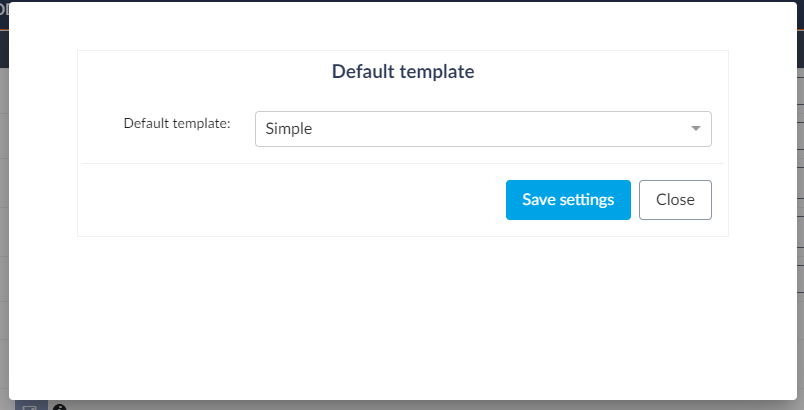
User preferences are separate for each login. So if your company uses several aliases to the main account, each alias can have a different default setting. The same is true for every login that has trafficking rights (aliases, publishers, etc.).