Development Newsletters
Release: 04-02-2015
List of new features and major fixes for this release:
- Four new limits in campaign planning
New limits in campaign planning
We have added a possibility to set limits in campaign and order planning based on the number of inscreens, dwells, unique inscreen cookies and unique dwell cookies. This extension of our functionality opens up the chance for a completely innovative approach to the delivery of advertising campaigns.
In the online advertising industry, a viewable impression (inscreen) is a metric of ads which were actually viewable when served (in part, entirely or based on other conditional parameters). The IAB (Interactive Advertising Bureau) definition of viewable impression in display is that there was a minimum of 50% of the ad in view for a minimum of one second. In AdOcean, we follow these guidelines and inscreens are counted only if the ad appeared on the user's screen, as it is described in the definition of the IAB. In the case of online video, the IAB standard requires that at least 50% of the player was viewable with the ad playing for at least two cumulative seconds.
The new improvement to campaign planning give the possibility of setting limits based on particular statistics for any campaign or order. Adding a limit for a campaign/order for one of the statistics means that after reaching the limit the campaign/order will be automatically suspended by the system. Limits can be defined while editing a particular campaign, using the IMPRESSION LIMITS submenu or after clicking on the Add new limit link in the campaign Properties view.
To define a limit, you need to select an indicator from the drop-down list of available statistics for which a limit should be set. Next, you need to enter in the Limit field the number of events that need to be achieved to force the system to suspend the campaign/order.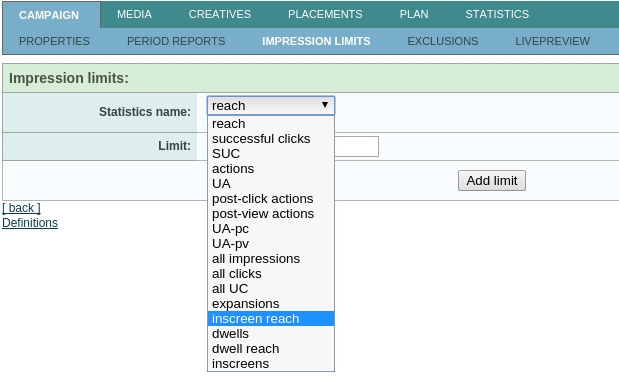
If you would like to define impression limits for particular orders and not for the whole campaign, then it can be done by clicking on the Add new limit in the Edit view of an order, which also redirects to the IMPRESSION LIMITS submenu but with the particular order being set as the level of applying the limit. The procedure is similar to defining a limit for an entire campaign but there is also an additional drop-down list with the Applies to: label where you can select any order or surround that exists in the campaign to apply the limit to. Limits are evaluated using data from the last gDE statistics update and by applying a special algorithm on such data to predict if in the next hour the campaign/order could probably be suspended or not (the system will resume the campaign/order if it suspended it before but then turned out that a few events are still missing to reach the set limit).
Definition: